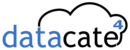To change the computer’s IP address in Windows 7, type network and sharing into the Search box in the Start Menu and select Network and Sharing Center when it comes up. If you are in Windows 8.x it will be on the Start Screen itself, like the screenshot at the top of this article.

Then when the Network and Sharing Center opens, click on Change adapter settings. This will be the same on Windows 7 or 8.x.

Right-click on your local adapter and select Properties.

In the Local Area Connection Properties window highlight Internet Protocol Version 4 (TCP/IPv4) then click the Properties button.

Now select the radio button Use the following IP address and enter in the correct IP, Subnet mask, and Default gateway that corresponds with your network setup. Then enter your Preferred and Alternate DNS server addresses. Here we’re on a home network and using a simple Class C network configuration and Google DNS.
Check Validate settings upon exit so Windows can find any problems with the addresses you entered. When you’re finished click OK.

Now close out of the Local Area Connections Properties window.

Windows 7 will run network diagnostics and verify the connection is good. Here we had no problems with it, but if you did, you could run the network troubleshooting wizard.

Now you can open the command prompt and do an ipconfig to see the network adapter settings have been successfully changed.