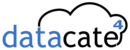This guide applies to Windows 7 and 8 but should be similar for older version of Windows.
- Go to Control Panel > Network and Internet > Network and Sharing Center > Change Adapter Settings (on the left menu)
- Right click on the adapter you’d like to add IP to and select Properties (typically this is your primary network connection — eg: your LAN or wireless card)
- On the This connection uses following items selection, find Internet Protocol Version 4 (TCP/IPv4), select it and hit Properties
- Ensure your IP settings is manual (Use the following IP address and Use the following DNS server address radio buttons are selected). If it’s still automatic, change it and fill in your IP details. If you’re not sure what to fill, open command prompt and run the ipconfig /all command, this should show you your current network adapter config
- Once set to manual, click Advanced on the bottom right, and on the IP addresses area click Add. It will ask you for IP address and subnet mask. Again consult ipconfig /all command if you need to know. Typically you need to find an IP address which hasn’t been used on your network.