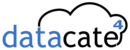Testing the IP configuration
Before doing anything else, you are advised to check the computer's IP configuration. Windows systems offer a command-line tool, called ipconfig, that lets you find out your computer's IP configuration. The output of this command gives the IP configuration for each interface; a computer with two network cards and one wireless adapter has 3 interfaces each with its own configuration.
To view your computer's IP configuration, simply enter the following command (Start/run):
cmd /k ipconfig /all
The output of such a command looks like this:
Windows IP Configuration Host name . . . . . . . . . . : CCM Primary DNS suffix . . . . . . : Node type . . . . . . . . . . : Broadcast IP routing enabled . . . . . . . . : No WINS proxy enabled . . . . . . . . : No Ethernet adapter wireless network connection: Connection-specific DNS suffix: Description . . . . . . . . . . . : Intel(R) PRO/Wireless LAN 2100 3A Mini PCI Adapter Physical address . . . . . . . . .: 00-0C-F1-54-D5-2C DHCP enabled. . . . . . . . . . . : No IP address. . . . . . . . . . . . : 192.168.1.3 Subnet mask . . . . . . : 255.255.255.0 Default gateway . . . . . . : 192.168.1.1 DNS servers . . . . . . . . . . : 193.19.219.210 193.19.219.211 Ethernet adapter local area connection: Media status . . . . . . . . . : Media disconnected Description . . . . . . . . . . . : Broadcom 570x Gigabit Integrated Controller Physical address . . . . . . . . .: 0F-0F-1F-CB-99-87
The above report shows that the computer has two network interfaces, one of which is wireless. The name of the machine on the network is CCM.
The Ethernet interface connected to the local area network (network card) is not active since the cable is disconnected, but the wireless adapter is configured.
Machines on a same network must use a same address range (with different addresses) and a same subnet mask. In the case of a local network, connecting machines that do not have routable IP addresses, so-called private address ranges must be used.
The default gateway refers to, when applicable, the IP address of the machine offering internet access. DNS servers.
The DNS servers must correspond to the organization's DNS servers; most of the time these are the service provider's DNS servers.
Testing the connection
To test the proper functioning of a network, there is a highly practical utility provided as a standard feature with most operating systems; this is the ping utility. Ping lets you send a data packet to a network computer and lets you evaluate the response time. The ping command is explained in detail at the following address:
To test the network thoroughly, simply open a command-line window, then successively carry out the following steps:
- ping the loopback address (127.0.0.1), representing your computer:
-
ping -t 127.0.0.1
- ping the IP addresses of the network's computers, for example:
ping -t 192.168.0.3
- ping the computer names, for example:
ping -t Mickey
- ping the computer used as gateway on the local area network, that
is, the computer sharing its internet connection. It usually has the
address 192.168.0.1:
ping -t 192.168.0.1
- ping the service provider's gateway. The address of the service provider's gateway can be retrieved using the ipconfig command on the computer being used as gateway on the local area network;
- ping the service provider's name servers . The address of the service provider's DNS servers can be retrieved using the ipconfig command on the computer being used as gateway on the local area network;
- ping a machine on the internet network, for example:
ping -t 193.19.219.210
- ping a domain name, for example:
ping -t www.commentcamarche.net
If all this works, your network is ready to be used!